安装deformv11.0首先关闭杀毒软件和防火墙
重点:保证全英文路径,路径中不要出现中文和空格以及其他字符如*等符号
首先找到下载好的deform11.0的安装包解压后找到如图文件
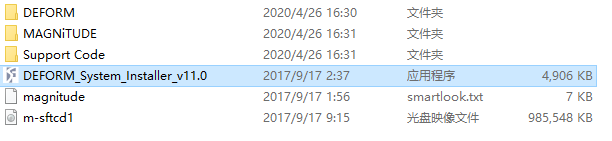
双击此文件得到如图所示的窗口。
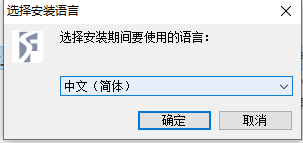
点击确定后得到如图窗口
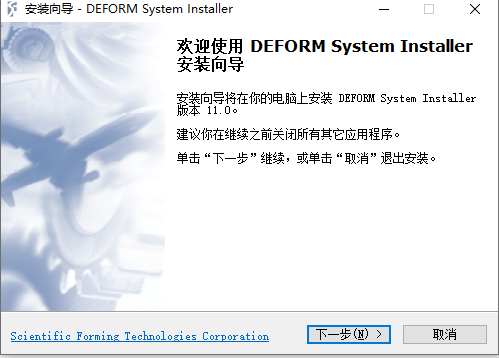
点击下一步得到如图所示窗口
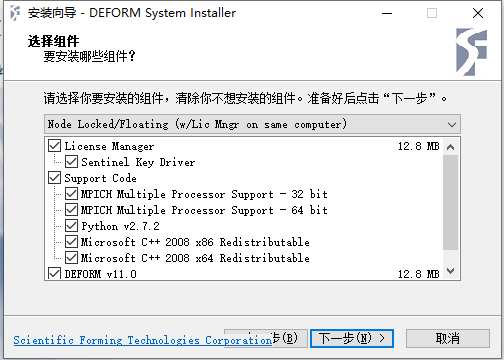
在此步骤请注意,部分人的电脑不能安装32位系统,请勾选取消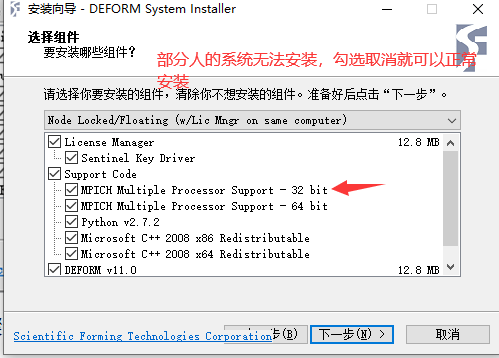
点击下一步得道如图窗口
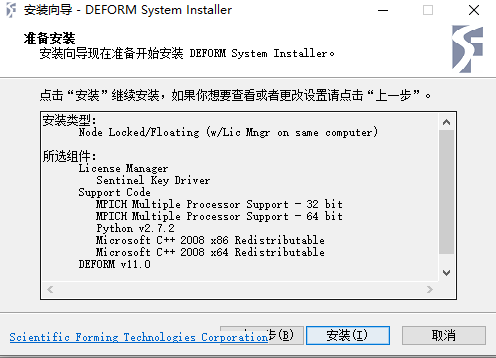
点击安装后得到如下页面

选这next 后得到如下页面

选择yes得到如下页面
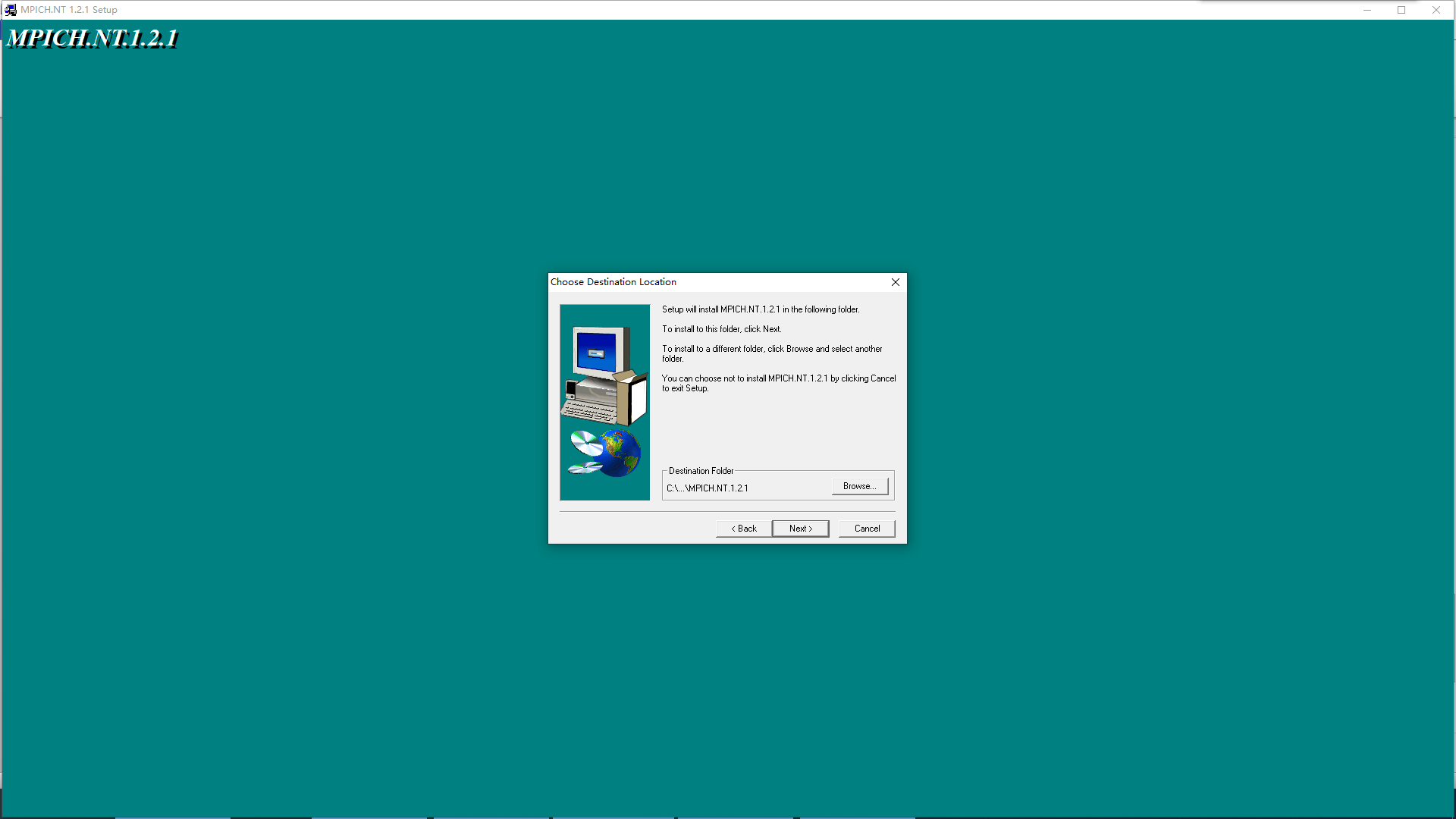
选择next后得到如下页面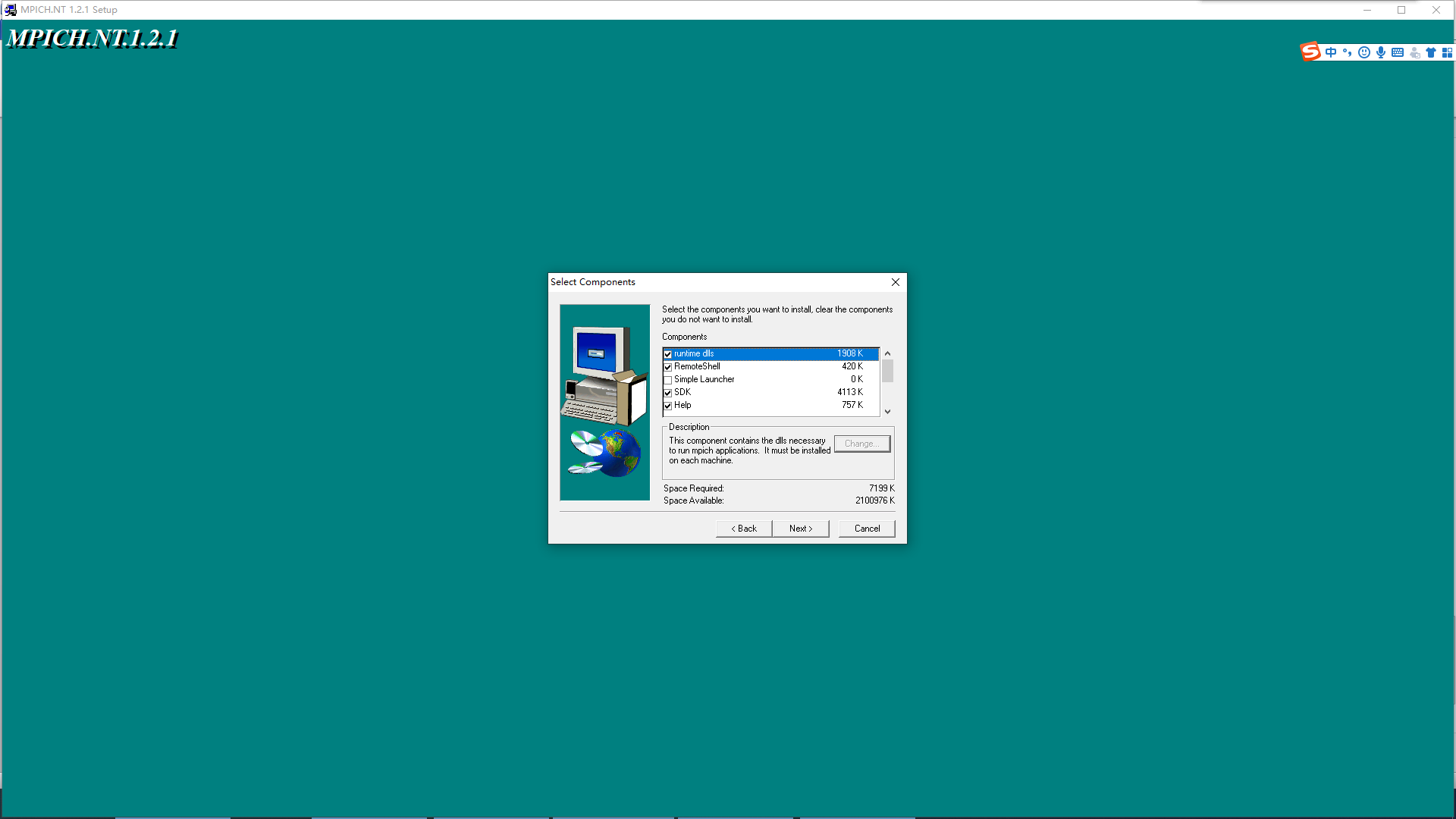
点击next后得到如下页面
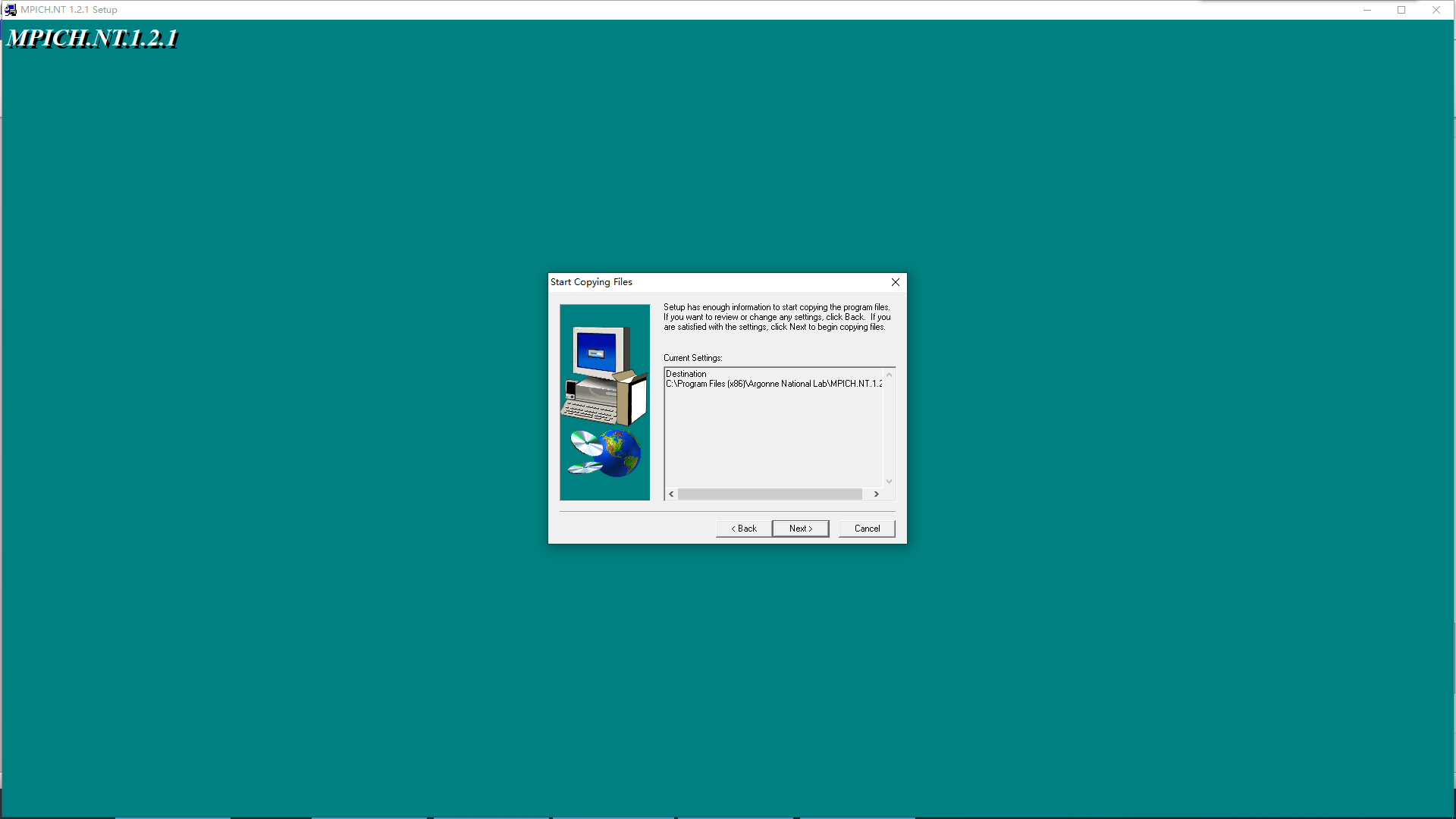
选择next后会出现此页面
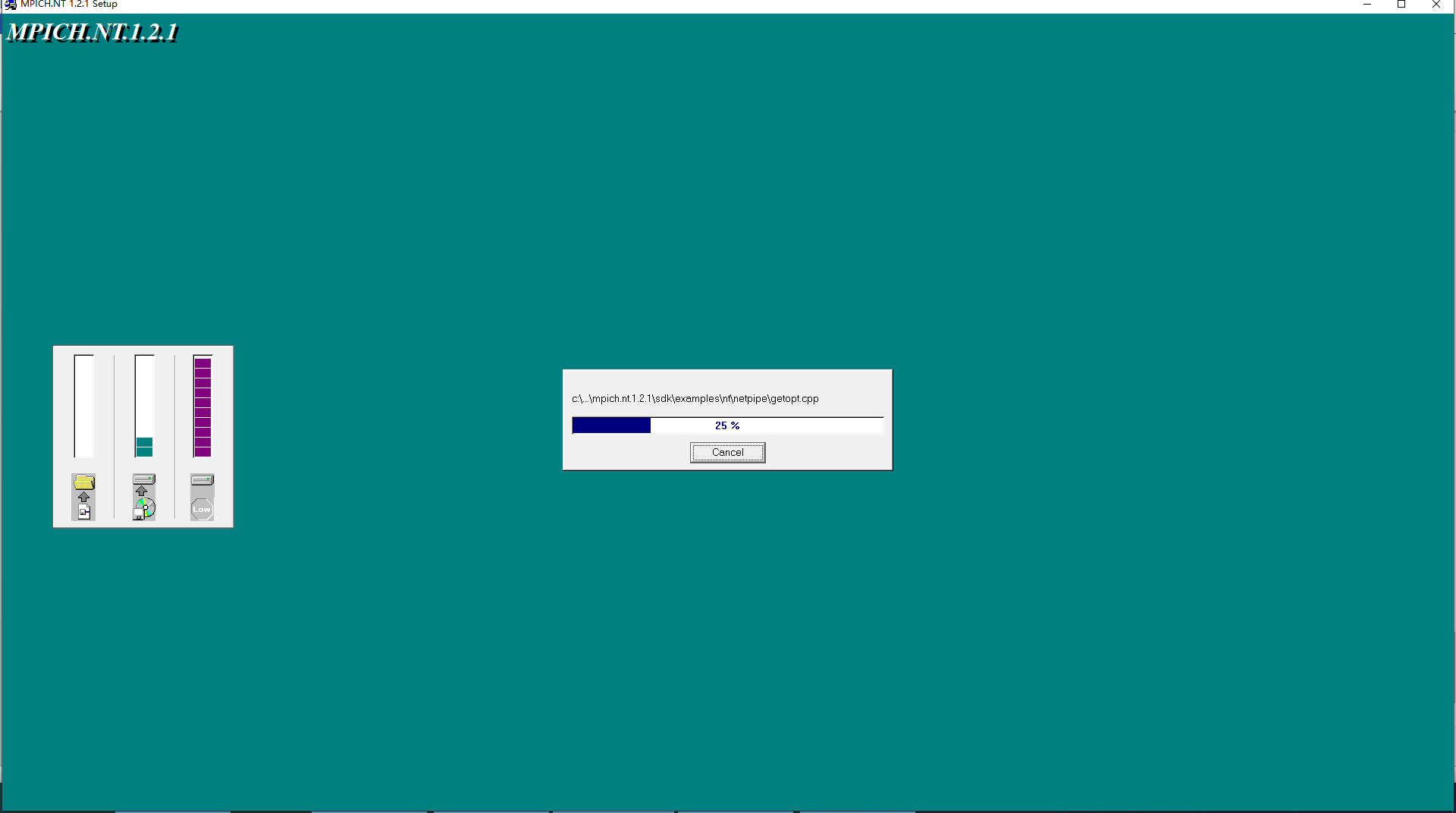
跳转后出现此页面

点击finsh后出现此页面
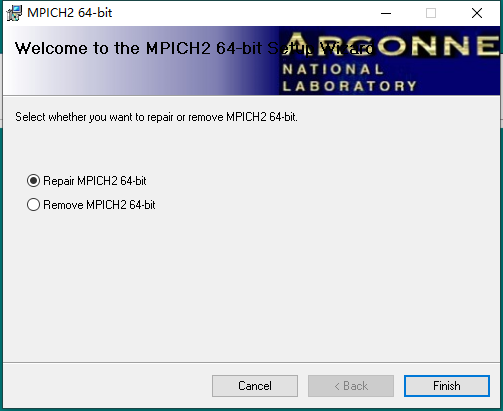
点击finish后出现此页面
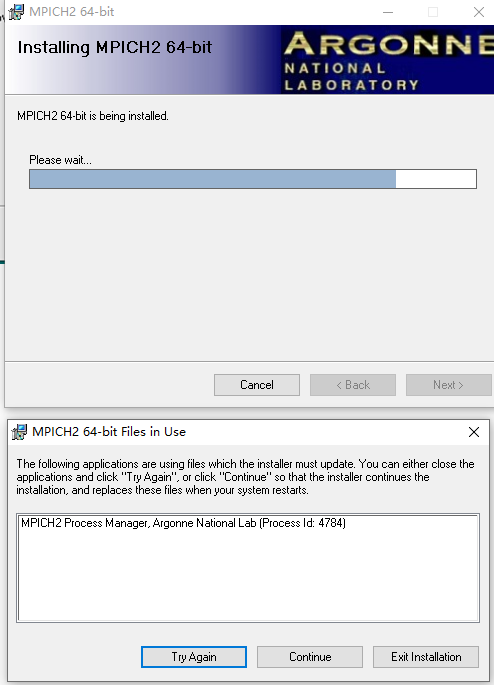
选择中间Continue后出现此页面
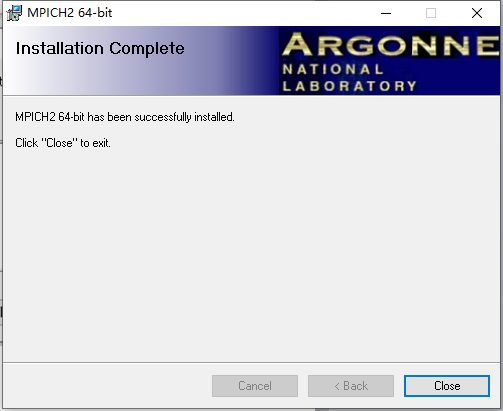
点击Close后出现如图所示页面
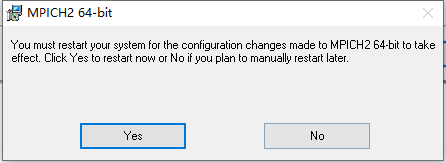
选择No后得到如图所示页面
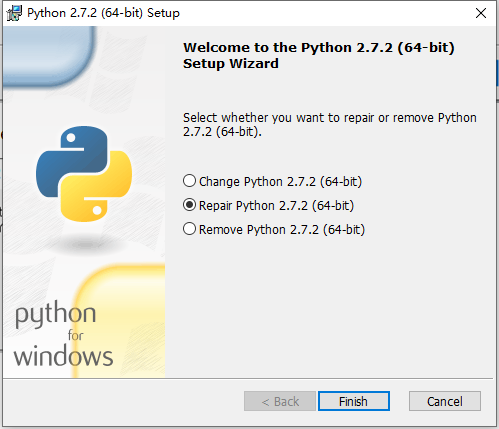
点击finish后得到如下页面
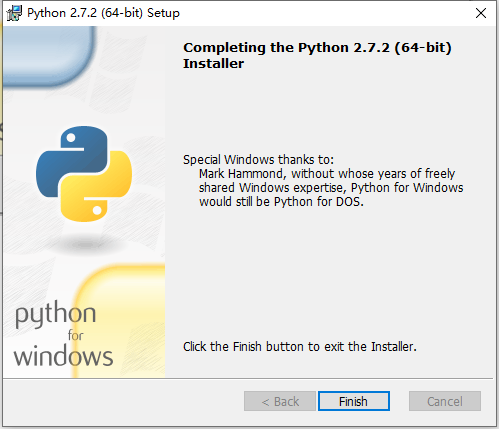
点击finish后得到如下页面
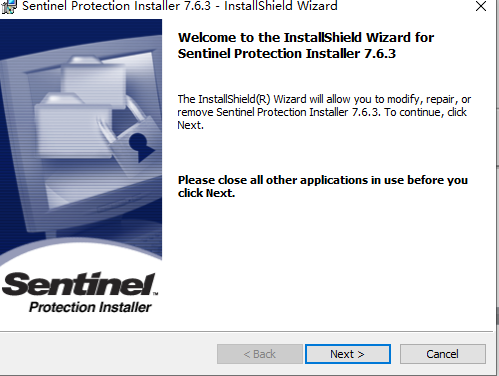
点击next后如图所示
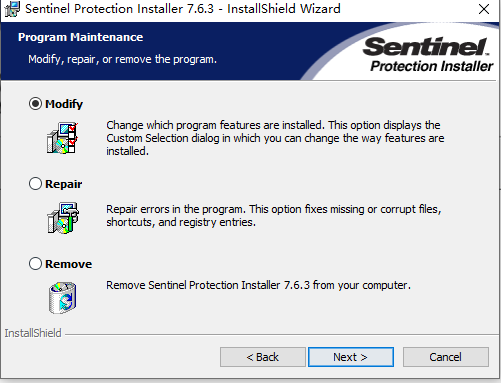
点击next后得到此页面

点击next后出现次页面
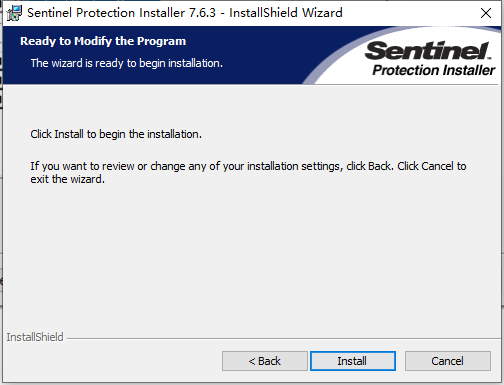
点击Install后出现页面
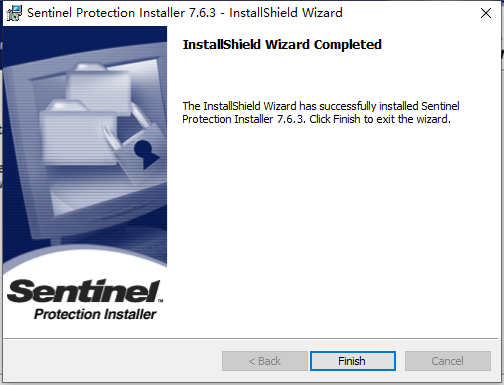
点击finish后出现此页面,选中Repair

点击Next后
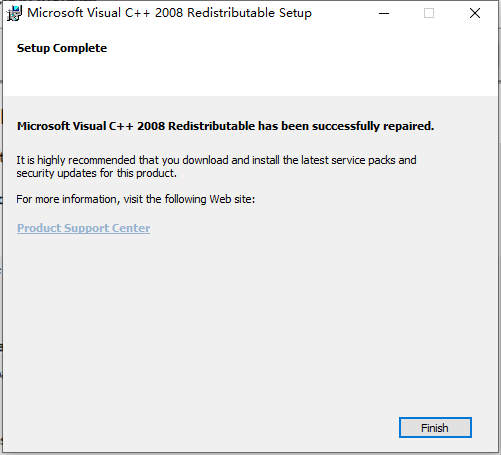
点击finish后,选中Repair
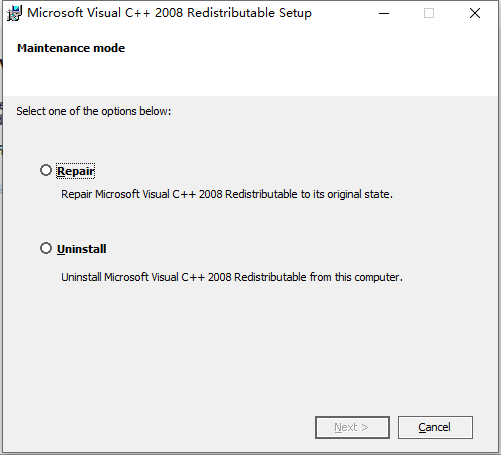
点击next后

点击完成后
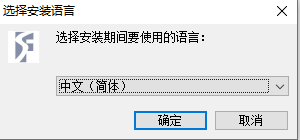
点击确定
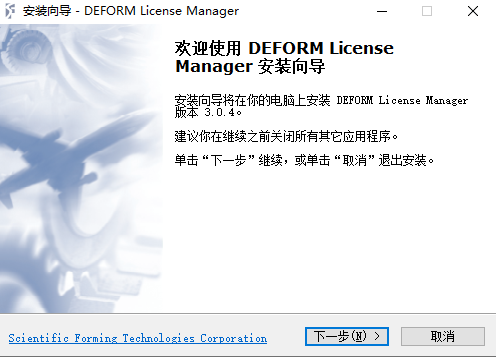
点击下一步,选择接受
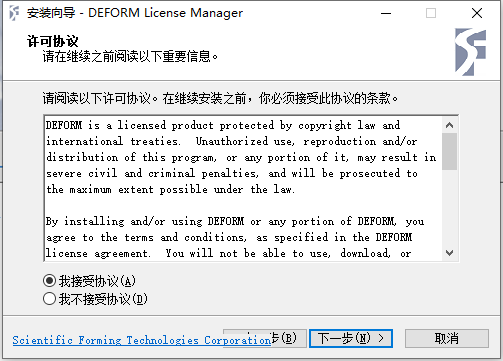
点击下一步
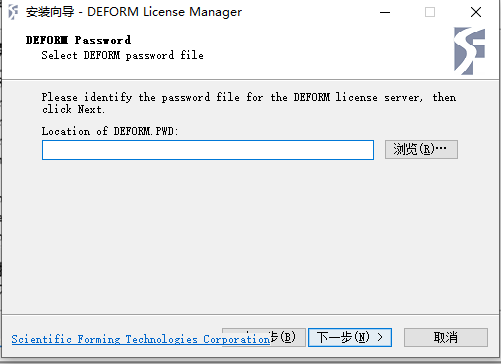
选择浏览找到defrom.pwd
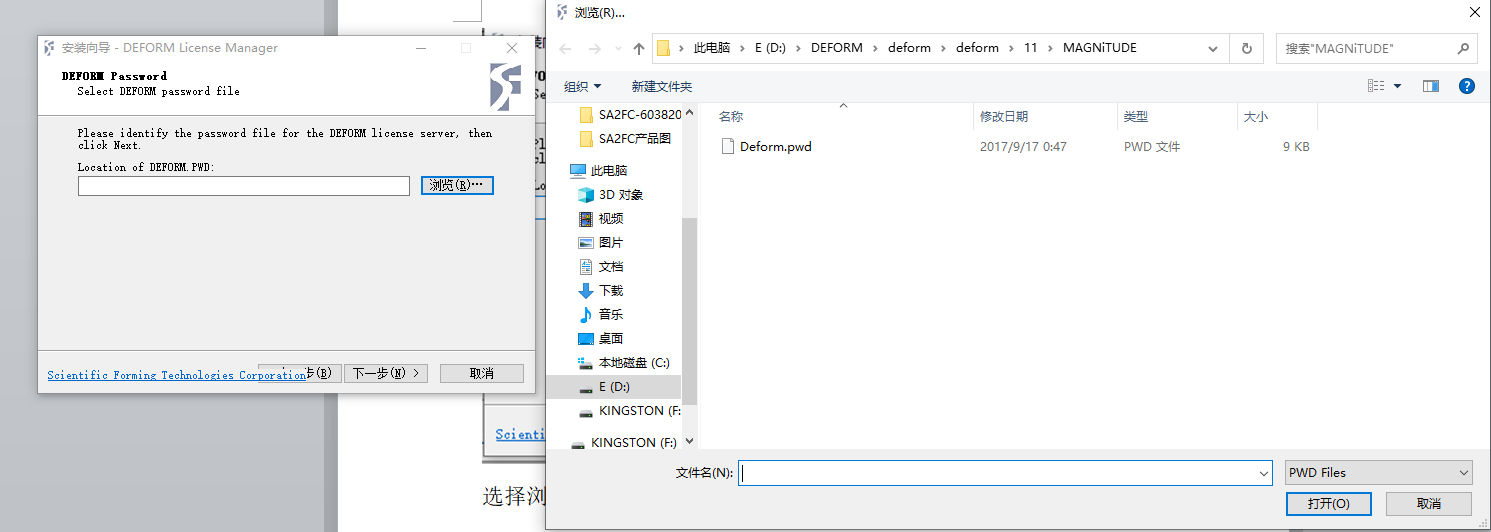
选中打开

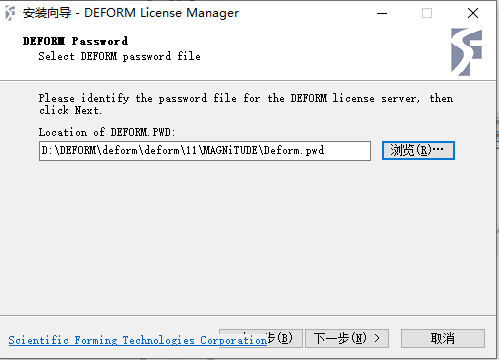
选择下一步,不用填写
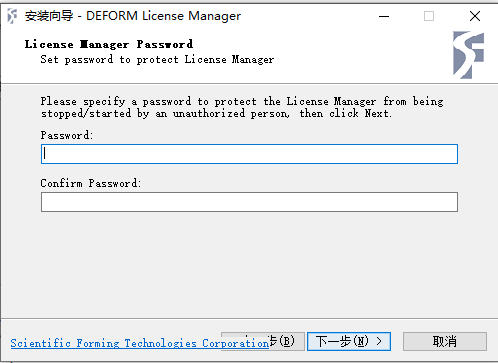
选择下一步
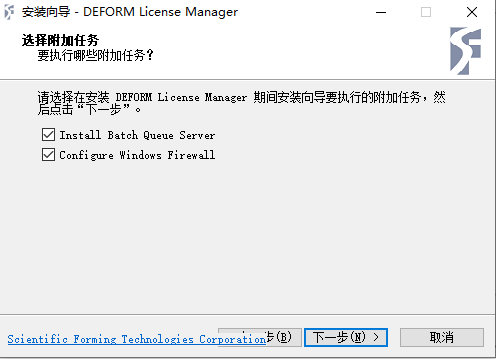
选择下一步后
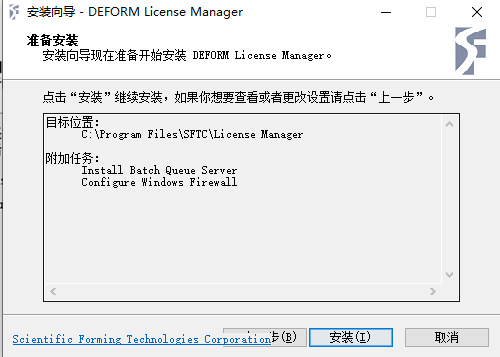
点击安装
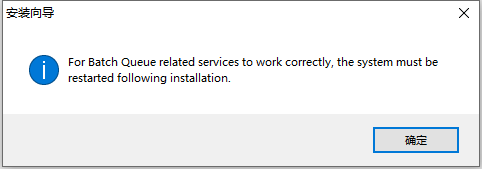
点击确定,等待一会
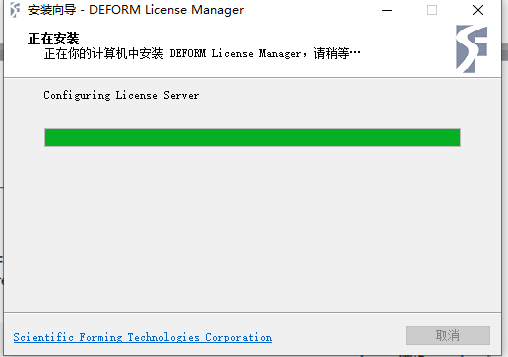
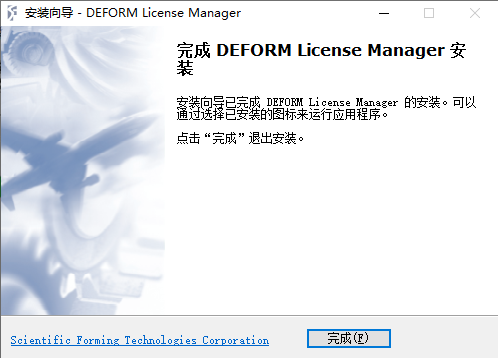
选择完成
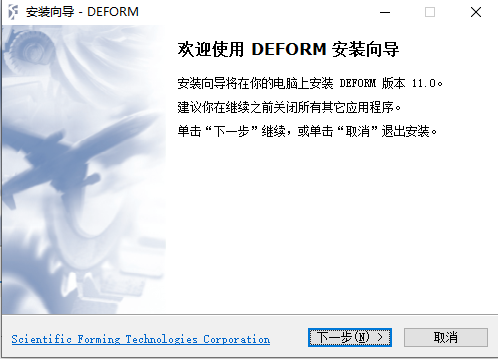
点击下一步
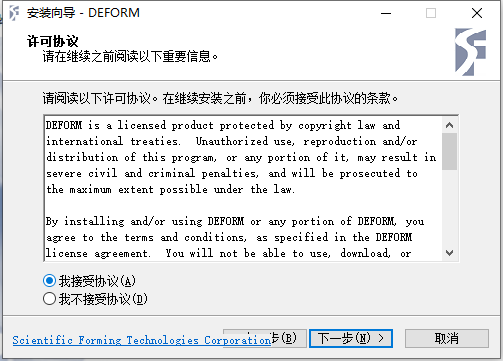
选择我接受,点击下一步
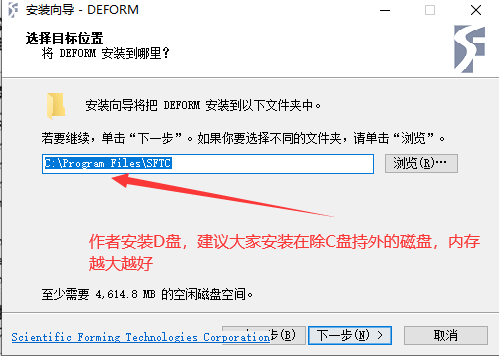
选中C直接更改为D

选择下一步
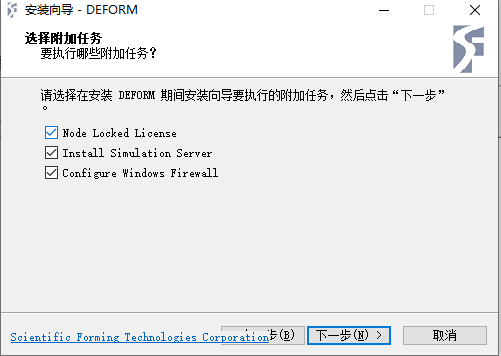
选择下一步
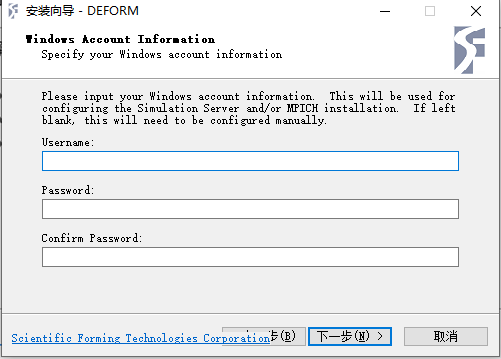
不需要填写。选择下一步
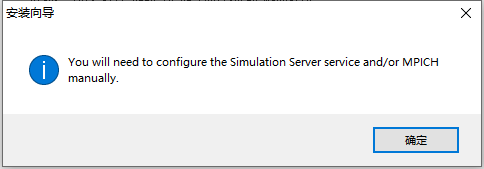
点击确定
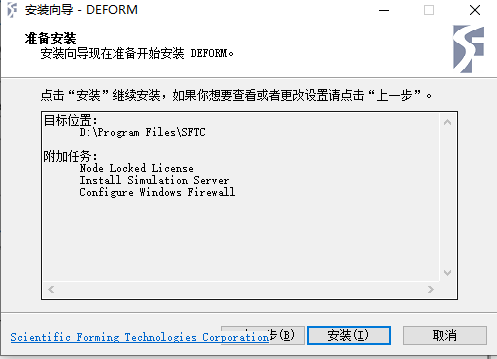
选择安装,等待完成
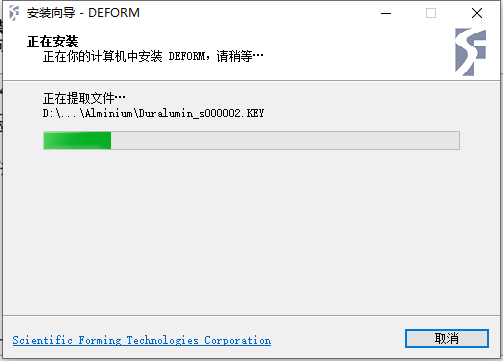
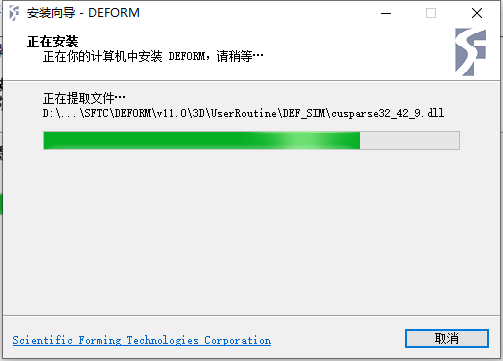
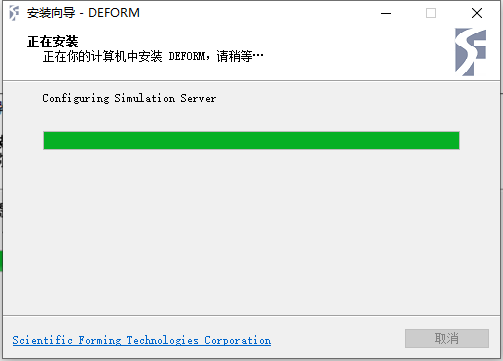
等待出现完成页面
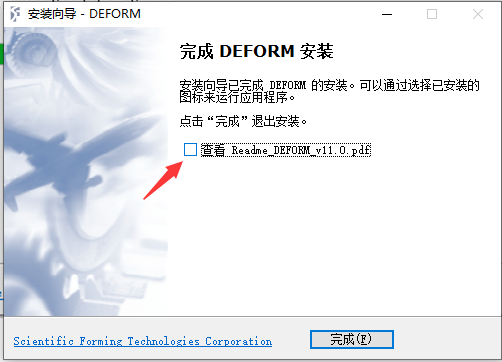
选择完成。出现两个窗口

接下来为破解过程
首先在安装包找到这两个文件复制站贴到C盘中的license manager下,选这站贴,复制替换,,然后双击licenseServe.Exe

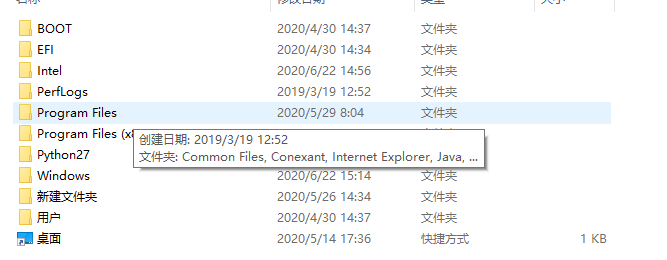
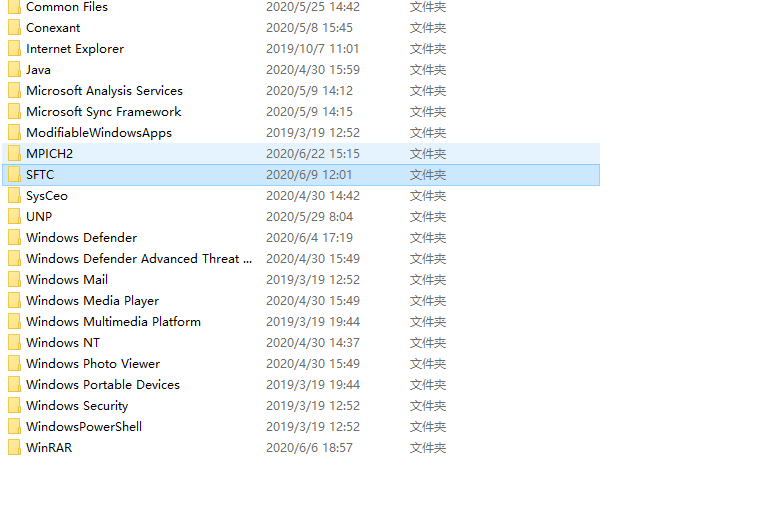
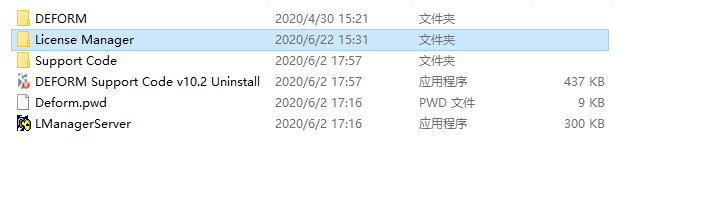

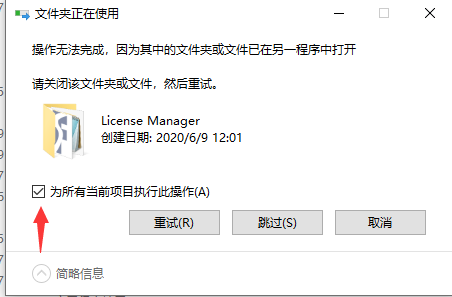

然后回到defromsetup位置
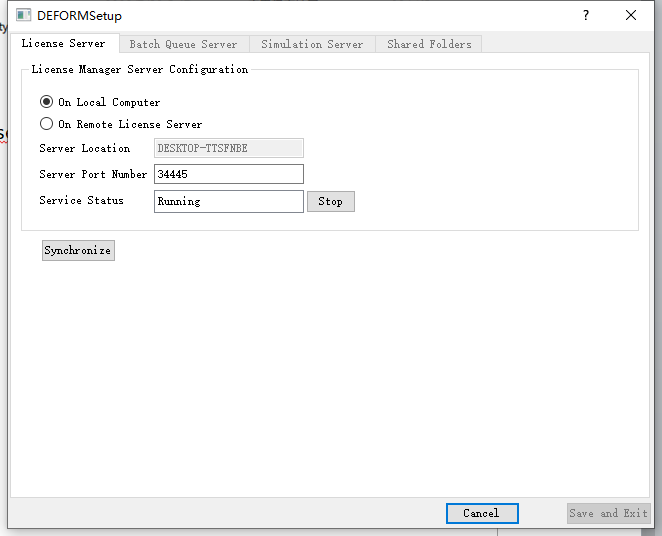
点击STOP然后等待出现如下界面

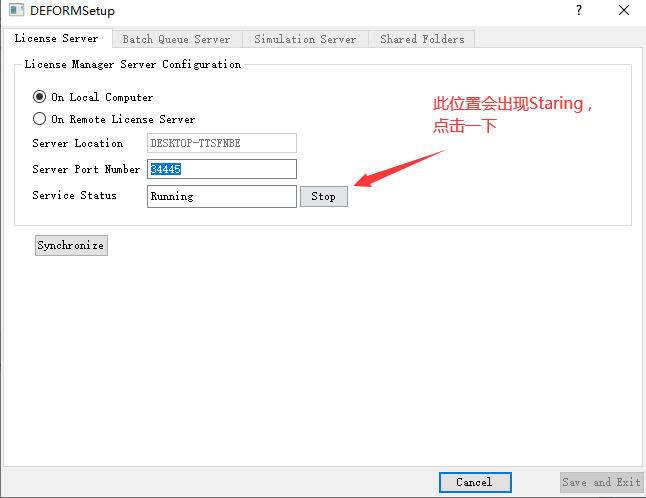
点击Synchronize后出现此页面,点击OK
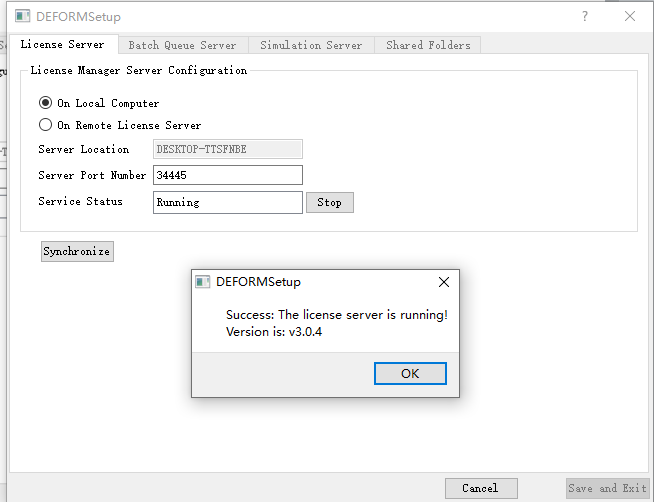
点击Save anf Exit,然后点击yes
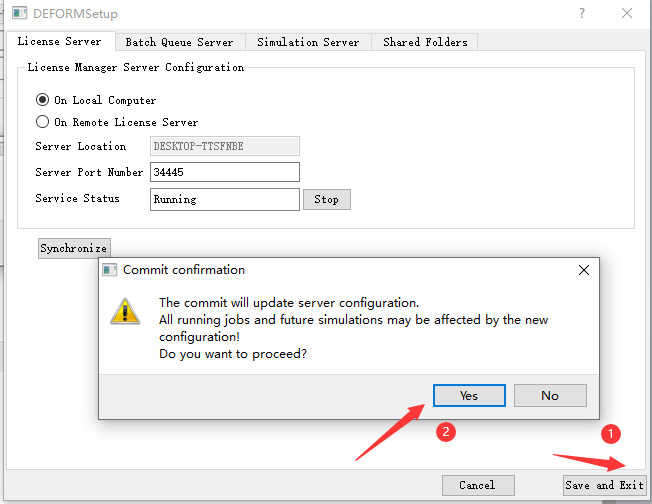
会出现如图所示窗口
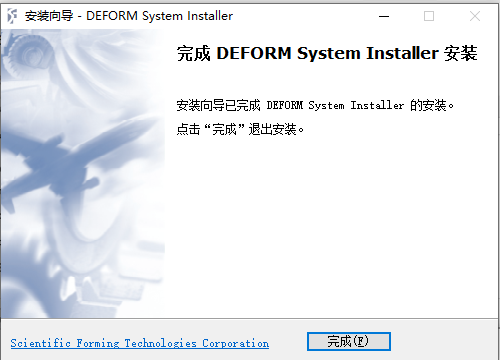
点击完成,关闭其他所有软件,重启电脑。
在电脑开始位置找到此位置
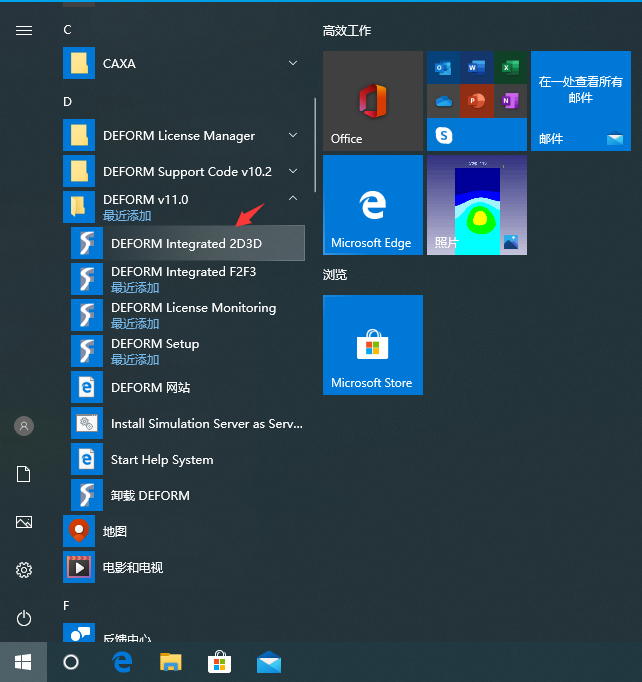
点击gree就可以了。详情请加QQ2631312431,defrom交流群:
622546755
教程有本人亲自编写,文档有水印,内附联系方式,可代做模拟和培训,文档内有10.2安装包和11.0安装包联系方式




